Every highlight you've ever made, finally in one intelligent place designed for better recall.
Keep your favorite ebook passages always available revisit them daily, add personal notes, and send everything directly to Notion.
Highlights made simple
Save, search, and revisit every highlight
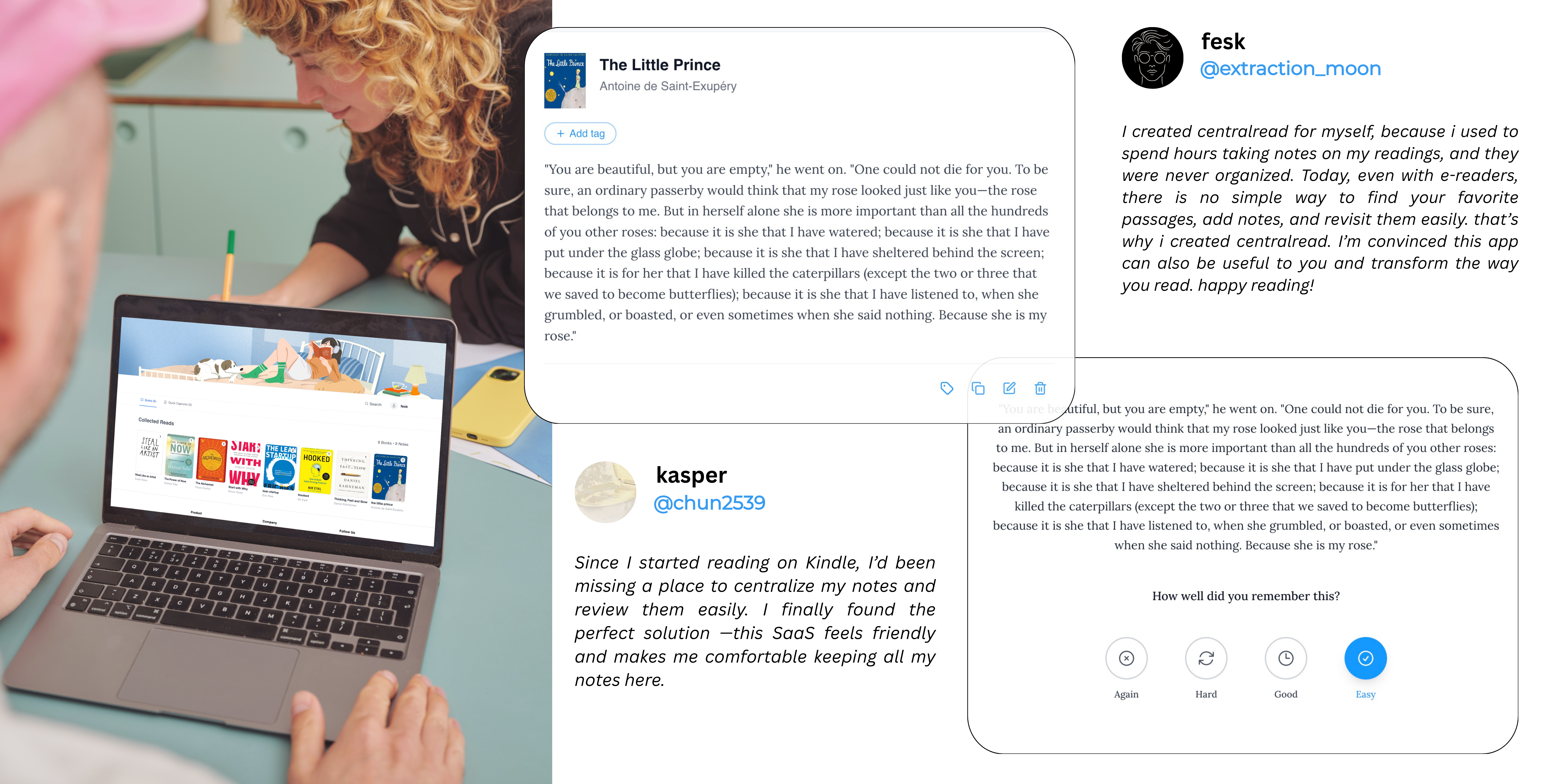
How importing works
Connect your Kindle to your computer using a USB-C cable.
Open the Kindle drive that appears (like a USB stick).
Locate the file named My Clippings.txt (usually inside the Documents folder).
Upload this file to CentralRead through the import page.
CentralRead will automatically organize all your highlights, notes, and saved passages into your personal library.

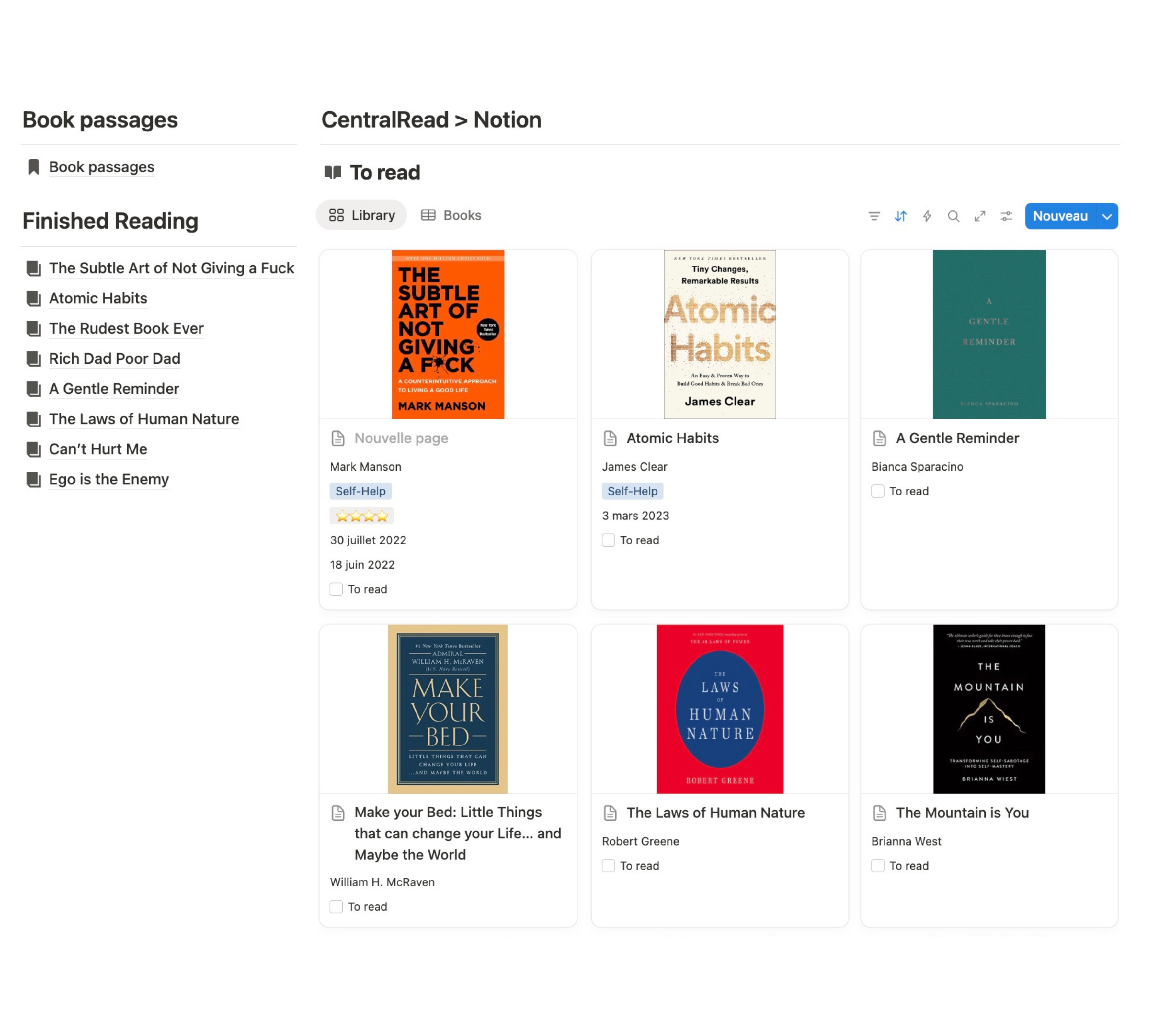
From CentralRead
I've always wanted my Kindle highlights and notes to live directly in Notion, alongside all my projects, ideas, and plans. With CentralRead, that's finally possible every insight I capture while reading flows seamlessly into my Notion workspace, where it stays organized, searchable, and always within reach.